Essential IT Tool Ventoy - Multi-ISO Boot Drive Solution
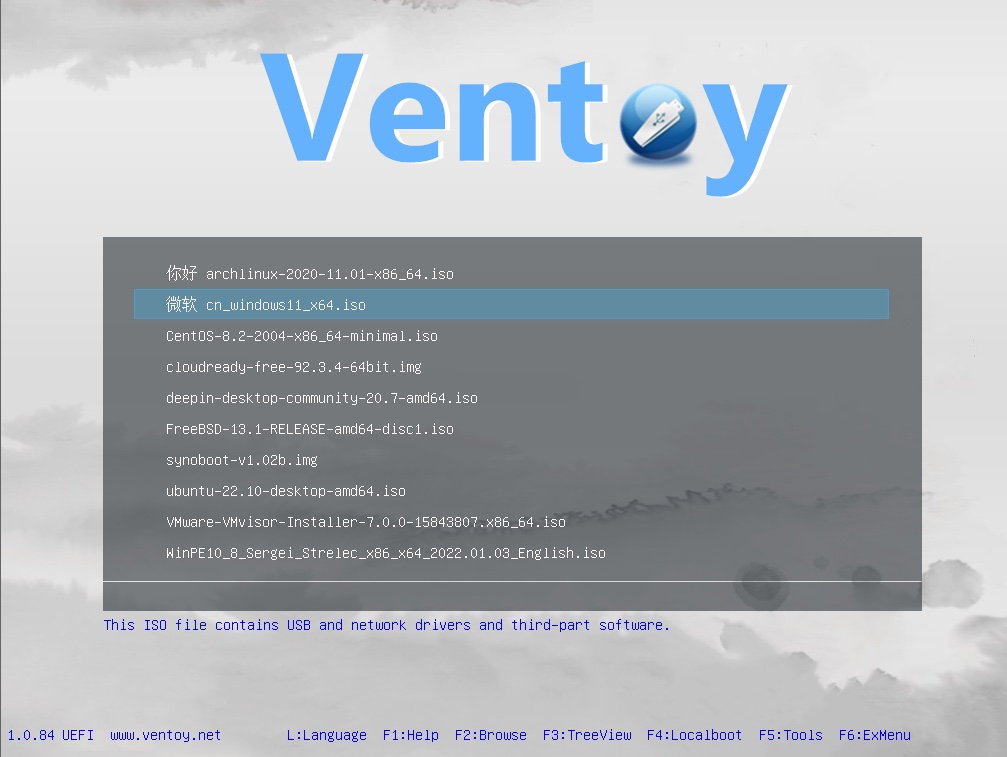
Essential IT Tool Ventoy: Multi-ISO Boot Drive Solution
1. Brief Introduction
Have you ever needed multiple USB drives to install different operating systems or run various system maintenance tools? Ventoy was created to solve this problem. Ventoy is a free, open-source tool that allows you to copy multiple ISO, WIM, IMG, VHD(x) image files to a single USB drive and select which image to boot from at startup.
- Background: Before Ventoy, the traditional approach was to create a separate boot USB drive for each operating system or tool. This method not only wasted USB drive resources but was also cumbersome to manage. Ventoy's developers created this powerful multi-boot tool based on several open-source projects to address this issue.
- Core Functionality: Ventoy's core feature allows users to store multiple operating system and tool ISO files on a single USB drive, selecting the boot option through a menu at startup. This greatly simplifies multi-system boot management and saves time and resources.
2. Core Features
Ventoy has many powerful features that make it an incredibly useful tool:
- Multi-boot Capability: This is Ventoy's most essential feature. Simply copy various ISO files to the USB drive, and Ventoy will recognize and list them for selection at boot time.
- Simple Installation: Ventoy's installation process is straightforward for both Windows and Linux users. The installation process won't destroy existing data on the USB drive, and updates are equally simple.
- No Formatting Required: Unlike traditional methods, Ventoy doesn't require you to format the USB drive beforehand. Just copy ISO files to the first partition.
- Automatic Image Recognition: Ventoy automatically searches for ISO files in all directories and subdirectories on the USB drive, listing them alphabetically in the boot menu. Users can specify search directories through plugins.
- Multiple File Format Support: Besides ISO files, Ventoy supports WIM, IMG, VHD, and VHDX files.
- Dual Purpose: A Ventoy USB drive can be used not only for booting systems but also for storing other files like a regular USB drive.
- Customization: Ventoy provides a powerful plugin system allowing users to customize the boot menu's appearance, functionality, and more.
- MBR and GPT Partition Support: Ventoy supports both MBR (Legacy BIOS) and GPT (UEFI) partition schemes, suitable for various old and new computers.
3. Usage Tips
Here are some tips to help you better use Ventoy:
- Installing Ventoy: On Windows, download and extract the Ventoy zip file, run
Ventoy2Disk.exe, select your USB drive, and click "Install" or "Update". On Linux, download and extract the tar.gz file, then use thesh Ventoy2Disk.shcommand to install or update. - Copying ISO Files: After installation, copy ISO files to the first partition of the USB drive. Ventoy will recognize them automatically.
- Booting Ventoy: Insert the USB drive, restart the computer, and select to boot from USB. You'll see Ventoy's boot menu where you can select which ISO file to boot.
- Custom File Systems: Ventoy uses exFAT by default, compatible with Windows, Linux, and macOS. You can reformat the first partition to other file systems like FAT32, NTFS, UDF, XFS, Ext2, Ext3, Ext4, etc., but note that using XFS, Ext2, Ext3, Ext4 formats will prevent system installation on Windows.
- Using Reserved Space: Since Ventoy 1.0.14, you can reserve space at the end of the USB drive for additional partitions. These partitions can store other files or install other operating systems.
- Backing Up Personal Files: You can create a folder on your Ventoy USB drive to store personal files. You can also use tools like FBackup to automatically backup personal files to this folder.
- Exploring the Plugin System: Ventoy offers various plugins to enhance functionality, such as custom menus and specified search directories.
4. Use Cases
Ventoy has a wide range of applications that can meet various user needs:
- System Maintenance and Repair: You can store Windows installation ISOs, Linux distribution ISOs, Hiren's BootCD, and other tool ISOs on a Ventoy USB drive for system repair, troubleshooting, and data recovery.
- Multi-system Experience: You can easily switch between multiple operating systems without repeated installations and uninstallations.
- Software Testing: You can quickly test various operating systems and software using Ventoy.
- IT Professionals: IT technicians can use Ventoy to centrally manage multiple system tools and installers, improving work efficiency.
- Personal Users: Individual users can use Ventoy to backup personal files and as an emergency boot drive in case of system crashes.
5. Limitations
Despite its powerful features, Ventoy has some limitations:
- Compatibility: While Ventoy is compatible with most systems, there may still be some incompatibility issues. You can check the compatible ISO file list on Ventoy's official website.
- USB Drive Space: The USB drive's capacity will limit the number of ISO files you can store, so choose a sufficiently large drive.
- Reserved Space: Reserved space can only be at the end of the USB drive and cannot be used by Ventoy.
- File System Choice: If you format the first partition with Linux-specific file systems (XFS, Ext2, Ext3, Ext4), you won't be able to use the USB drive to install systems on Windows.
6. Common Questions
- How does Ventoy work? Ventoy divides the USB drive into two partitions: the first for storing ISO files, the second for UEFI boot files. Ventoy uses a bootloader program to boot the system.
- What's the difference between MBR and GPT? MBR is used for traditional BIOS systems, while GPT is for UEFI systems. GPT supports larger hard drives and more partitions.
- What operating systems and tools does Ventoy support? Ventoy supports various ISO-based operating systems and tools, such as Windows, Linux, and various system maintenance tools.
- How to update Ventoy? Updating Ventoy follows the same method as installation and won't affect ISO files on the USB drive.
- What if Ventoy installation fails? If
Ventoy2Disk.exeinstallation fails, you can try using Ventoy LiveCD.
In conclusion, Ventoy is a powerful and user-friendly multi-boot USB solution. Whether you're an IT professional or a regular computer user, Ventoy can bring great convenience. Its emergence has completely changed how we manage and use boot USB drives, as described in the video: "This might be the last USB drive you'll ever need!"